Best WordPress Usage facts
Posted in: wordpress
Leave a Comment (0) →Archive for wordpress
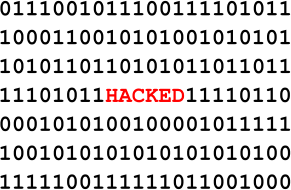 Follow these steps to fix your compromised/hacked site that may be mailing out spam with your name written all over it.
Follow these steps to fix your compromised/hacked site that may be mailing out spam with your name written all over it.
The majority of websites are hacked due to outdated software that is on the your website. Viruses are usually deployed by robots (bots) scanning the internet for specific outdated software which
If you are listed on any RBL list, just look for a link to be delisted, it’s usually listed as a form to fill out or a link to press, sometimes you have to fill out a really long form… just fill it out, there’s not really much your host can do other then fill these forms out for you if you have a really Great Host. they will sub Once you have checked your RBL listing status, you are pretty much set. If the
Posted in: Tips & Tricks, wordpress
Leave a Comment (0) →How to use and our thoughts on EWWW Image Optimizer. ![]()
The EWWW Image Optimizer is a WordPress plugin that will automatically optimize your images as you upload them to your blog. It can optimize the images that you have already uploaded, convert your images automatically to the file format that will produce the smallest image size (make sure you read the WARNINGS), and optionally apply lossy reductions for PNG and JPG images.
Why use EWWW Image Optimizer?
By default, EWWW Image Optimizer uses lossless optimization techniques, so your image quality will be exactly the same before and after the optimization. The only thing that will change is your file size. The one small exception to this is GIF animations. While the optimization is technically lossless, you will not be able to properly edit the animation again without performing an –unoptimize operation with gifsicle. The gif2png and jpg2png conversions are also lossless but the png2jpg process is not lossless. The lossy optimization for JPG and PNG files uses sophisticated algorithms to minimize perceptual quality loss, which is vastly different than setting a static quality/compression level.
The tools used for optimization are jpegtran, jpegmini, optipng, pngout, pngquant, and gifsicle. All of these are freely available except JPEGmini. Images are converted using the above tools and GD or ‘convert’ (ImageMagick).
EWWW Image Optimizer calls optimization utilities directly which is well suited to shared hosting situations where these utilities may already be installed. Pre-compiled binaries/executables are provided for optipng, gifsicle, pngquant, cwebp, and jpegtran. Pngout can be installed with one-click from the settings page. If none of that works, there is a cloud option that will work for any site.
If you need a version of this plugin for cloud use only, see EWWW Image Optimizer Cloud. It is much more compact as it does not contain any binaries or any mention of the exec() function.
There are two functions on the Bulk Optimize page. One is to optimize all images in the Media Library. The Scan and Optimize is for everything else. Officially supported galleries (GRAND FlaGallery and NextGEN) have their own Bulk Optimize pages.
All optimized images are stored in the database so that the plugin does not attempt to re-optimize them unless they are modified. On the Bulk Optimize page you can view a list of already optimized images. You may additionally choose to remove individual images from the list, or use the Force optimize option to override the default behavior. The re-optimize links on the Media Library page also force the plugin to ignore the previous optimization status of images.
All images created by the built-in WP_Image_Editor class will be automatically optimized. Current implementations are GD, Imagick, and Gmagick. Images optimized via this class include Meta Slider, BuddyPress Activity Plus (thumbs), WP Retina 2x, Imsanity, Simple Image Sizes, Hammy, Animated GIF Resize and probably countless others. If you are not sure if a plugin uses WP_Image_Editor, post your question in the support forums.
Site admins can specify any folder within their wordpress folder to be optimized. The ‘Scan and Optimize’ option under Media->Bulk Optimize will optimize theme images, BuddyPress avatars, BuddyPress Activity Plus images, Meta Slider slides, WP Symposium images, GD bbPress attachments, Grand Media Galleries, and any user-specified folders. Additionally, this tool can run on an hourly basis via wp_cron to keep newly uploaded images optimized. Scheduled optimization should not be used for any plugin that uses the built-in WordPress image functions unless you have disabled automatica optimization.
Allows you to run all Bulk Optimization processes from your command line, instead of the web interface. It is much faster, and allows you to do things like run it in ‘screen’ or via regular cron (instead of wp-cron, which can be unpredictable on low-traffic sites). Install WP-CLI from wp-cli.org, and run ‘wp-cli.phar help ewwwio optimize’ for more information.
Features optimization on upload capability, re-optimization, and bulk optimizing. The NextGEN Bulk Optimize function is located near the bottom of the NextGEN menu, and will optimize all images in all galleries. It is also possible to optimize groups of images in a gallery, or multiple galleries at once. NOTE: Does not optimize thumbnails on initial upload for legacy (1.9.x) versions of NextGEN, but instead provides a button to optimize thumbnails after uploading images. No further updates will be provided for NextGEN legacy support, use NextCellent instead.
Features all the same capability as NextGEN, and is the continuation of legacy (1.9.x) NextGEN support.
Features optimization on upload capability, re-optimization, and bulk optimizing. The Bulk Optimize function is located near the bottom of the FlAGallery menu, and will optimize all images in all galleries. It is also possible to optimize groups of images in a gallery, or multiple galleries at once.
Uploads are automatically optimized. Look for Optimize under the Image Store (Galleries) menu to see status of optimization and for re-optimization and bulk-optimization options. Using the Bulk Optimization tool under Media Library automatically includes all Image Store uploads.
Posted in: 03S News, Plugin Reviews, Tips & Tricks, wordpress
Leave a Comment (0) →